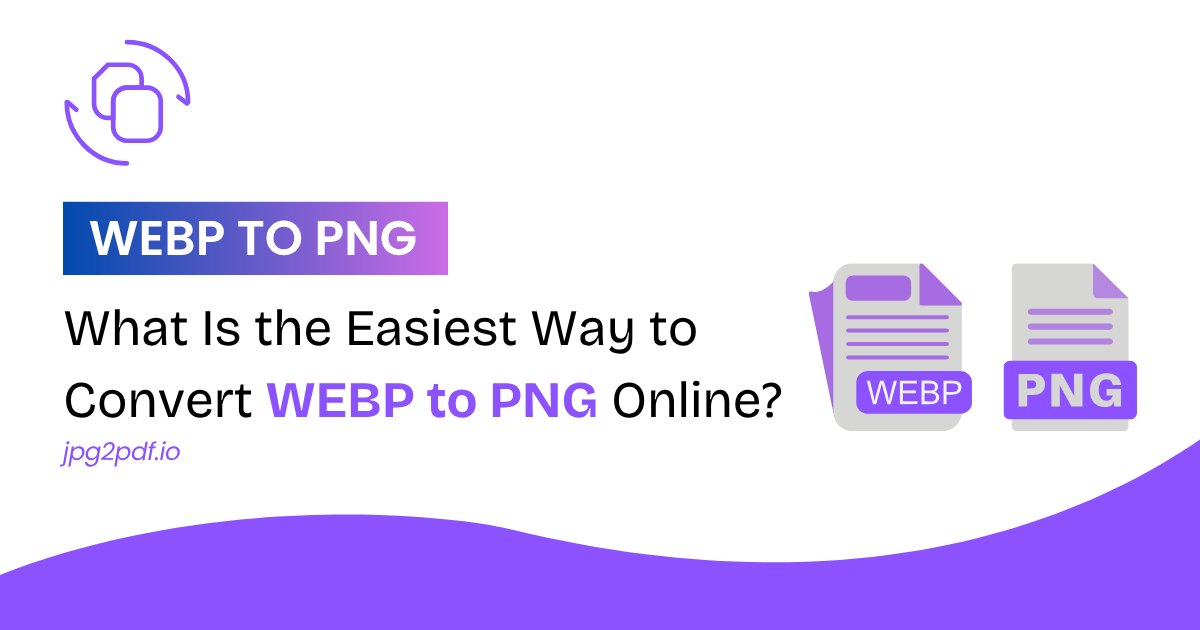
What Is the Easiest Way to Convert WebP to PNG Online?
Are you looking for a quick way to convert WebP to PNG? You might get annoyed when it asks you to download bulky software just for one image. But you don’t have to go through that anymore because now you’ve got simple online tools that help you switch formats without installing anything. They open right in your browser and work smoothly without any extra app or setup. In this blog, you’ll find the easiest way to convert WebP to PNG within seconds.
What Is WebP?
WebP is a modern image format that compresses files more efficiently than older ones. It's mostly used for website images and banners because it helps pages load faster without losing much quality. As a result, websites perform better since the file size stays small. WebP supports both lossy and lossless compression, so it works well for different types of content.
You’ll often see this format on websites focused on speed and performance. It's built for the web, but not every app or platform can handle it properly. That’s why you might run into issues when editing or sharing a WebP file to PNG. In such cases, converting WebP to PNG becomes a better option. Even though WebP saves space, PNG offers wider compatibility.
What Is PNG?
PNG is the short form of Portable Network Graphics. You can use it when you need lossless compression and transparent backgrounds. You’ll notice that most designers prefer PNG files because they don’t want to lose quality during saving or sharing the images. Although PNG files are larger, they preserve image details better.
Moreover, PNG is compatible with all devices and software. That’s why converting a file to PNG offers more flexibility. So, PNG fits better than WebP when your image needs editing or layering.
How to Convert WebP to PNG Easily?
Our WebP to PNG converter works in a few clicks. Simply follow these steps:
First, click on the “Browse” button to select all the WebP images from your system.
Then upload them to the converter and press the “Convert files” button to begin the process.
After that, wait a few seconds while the tool processes your files.
Once it finishes, press the “Download” button to save your converted PNG images.
Now your WebP images are ready in PNG format, which means you can use them anywhere without format issues.
What Are the Benefits of Converting WebP to PNG?
Converting WebP to PNG solves format limitations, especially when you deal with editing or compatibility concerns. Below are the key benefits you gain by switching formats.
Better Software Compatibility
Most software and platforms accept PNG files without issues because PNG is a widely recognized format. However, WebP might fail to open in some apps, which creates unnecessary delays. So, convert from WebP to PNG to avoid that problem. You can work on any system without worrying about support.
Cleaner Transparent Backgrounds
PNG handles transparency in a much more reliable way. It is used to create icons or logos. WebP can also support transparency, but some platforms don’t render it properly. That’s why converting WebP to PNG helps maintain visual clarity. So, you get better results when using transparent layers.
Easy to Edit
PNG files open in nearly every image editing tool, which means you won’t need extra plugins or file converters. After convert WebP to PNG you can crop, resize, and apply filters freely. Besides that, PNG keeps the image sharp through multiple saves. That makes editing smooth and stress-free.
Higher Quality for Sharing
Sharing visuals in PNG format gives a polished look because the format doesn’t reduce quality. Although WebP compresses well, it might slightly reduce visual accuracy. That’s why PNG works better for presentations or printed materials. So, your design looks professional every time you share it.
Ideal for Graphic Design
Graphic designers choose PNG for color depth and layers. PNG focuses on preserving image detail, while WebP focuses on small file size. So, switching to PNG improves your results in creative software. In addition, it lets you build complex designs without formatting limits.
Conclusion
Both formats have unique features and serve different purposes. That’s why each one gets used based on what the situation demands.WebP helps speed up websites, but PNG gives you more freedom when it comes to editing, printing, or sharing. So, if you want better quality and broader compatibility, you can convert WebP to PNG. WebP works best when you need smaller file sizes, while PNG stands out for its clarity and support for transparency.
You won’t deal with any complex steps because our WebP to PNG converter handles everything in seconds. Just upload the file, hit convert, and download your image. In fact, the tool runs directly in your browser, so you skip all installs and settings. That’s what makes it the best image format for the web if you're focused on performance and ease of use.
You can also use the JPG to PDF tool to convert WebP to other formats like JPG. Try the converter now and get your files ready in seconds.
FAQs
Why should I convert WebP to PNG?
Some apps and websites don’t recognize WebP files, which makes them hard to use. PNG avoids those problems because it opens everywhere.
Can I convert WebP to PNG without losing quality?
Yes, our tool handles the file carefully, so the result looks clean. You won’t notice any loss in color or detail. So, your image stays just as clear as before.
Is it free to convert WebP to PNG?
Yes, our online tool is completely free, which means you don’t pay or sign up. You just upload, convert, and download.
How long does the conversion take?
Usually, conversions happen within seconds, although it depends slightly on your internet speed.
Can I convert multiple WebP files at once?
Yes, our tool supports bulk conversion, which means you can upload several images at a time. That’s why it’s ideal for both casual and professional use.