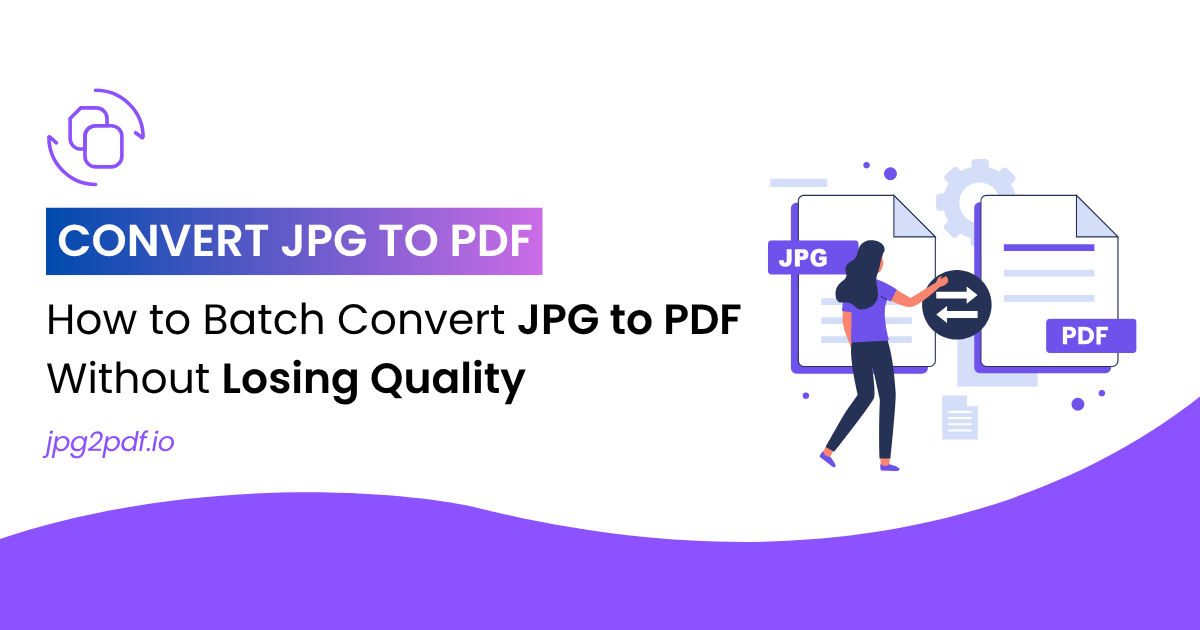
How to Batch Convert JPG to PDF Without Losing Quality
You probably deal with images often, and sometimes you want to merge them into a single, secure file. Instead of converting one file at a time, you can group all your JPGs and batch convert JPG to PDF in one go. That saves time and avoids repetitive effort.
Also, bulk convert JPG to PDF helps you store or share your files in a more professional format. Whether you want to organise receipts, photo albums, or scanned documents, PDF helps you do it. In this blog, you’ll learn how to do it easily without losing clarity.
What Do JPG and PDF Mean?
JPG is a common format for images and photographs. It uses compression to reduce file size, which is why it’s great for digital photos. You often use it for web uploads, email attachments, or social media content.
On the other hand, PDF works better when you want to lock the layout, combine content, or share official files. It can hold both images and text, which is why people use it for documents. That makes PDF more suitable when you need a final version.
How Can You Convert JPG to PDF in Bulk Without Losing Clarity?
You can use an online tool like jpg2pdf.io that supports mass conversion of PDF to JPG and fast conversion. The interface lets you select many JPGs at once, and then you get a combined PDF in seconds. That saves you from repeating the same steps over and over.
Moreover, a reliable tool keeps the layout intact, even when you convert multiple files from JPG to PDF. So you get a single PDF that reflects the same quality and order as your original images.
Why Should You Convert JPG Files to PDF?
Not every image stays safe in its raw form. PDF adds security, format consistency, and ease of use. Here’s why switching your JPGs to PDF actually benefits you.
Better Organisation of Multiple Images
A PDF combines many images into one file. That helps you sort albums, reports, or photo-based documents in a neat way. You can also add page numbers and titles. So your images become easier to follow and search.
Easier Sharing and Uploads
Email systems or websites often accept PDFs more easily than multiple JPGs. A single file is faster to upload and reduces confusion. That’s why PDF works better when you send files to others.
Secure Storage
PDF lets you add encryption or password protection. That helps you protect sensitive images. In contrast, JPG files offer no built-in security.
Consistent Format Across Devices
PDFs display the same way on every device. On the other hand, JPGs may lose quality depending on how they’re opened. So, PDF gives you more control over display and quality.
Ideal for Printing or Submitting Documents
Printers and scanners often support PDF as a default format. When you submit documents for work or school, they usually ask for PDF files. So, converting several JPGs to one PDF avoids last-minute issues.
Tips to Preserve Quality During JPG to PDF Conversion
A few smart steps can help you get a sharp, professional-looking PDF. Here are some helpful tips.
Use original resolution files instead of compressed copies. That prevents pixel break or blurriness.
Choose a converter that doesn’t re-compress your files. Many online tools reduce file size, but that affects quality.
Upload all JPGs in the correct order before starting the process. That gives you a logically arranged PDF.
Rename your JPGs with numbers or labels before upload. That avoids confusion if you’re converting dozens of images.
Check the preview of your final PDF before downloading. Some tools allow you to view it before saving.
Avoid mixing horizontal and vertical images. Use similar orientations so the layout looks clean.
Prefer tools that bulk convert PDF to JPG with lossless conversion. That helps you retain every detail from the original JPG.
Final Thoughts
When you deal with multiple images, converting them into one PDF saves time and adds professionalism. You don’t need complicated software when a simple online tool gives you fast, high-quality results.
Also, you protect your files, combine them in a clean format, and simplify how you share or print them. So, try batch convert PDF to JPG if you want speed, clarity, and order—all in one place.
Related Blog: How to Convert JPG to PDF? By Using Online Tools
FAQs
How do I convert several JPGs to a single PDF?
You can use a tool like jpg2pdf.io where you upload all your JPG files at once and hit convert. The tool merges them into one PDF in seconds. That’s how you convert several JPG to one PDF easily and quickly.
Can I convert multiple files from JPG to PDF without losing quality?
Yes. You just need to use a converter that doesn’t compress or resize the images. Upload the original files and select a high-quality output setting.
Can I convert PDF to JPG in bulk?
Many tools allow you to reverse the process. You can bulk convert PDF to JPG using a free online converter. Just upload the file and choose "PDF to JPG."
How do I convert JPG to PDF on Windows 10?
Right-click the JPG, click "Print," then choose "Microsoft Print to PDF" as the printer. After that, hit "Print" and select the destination folder.
Can I turn multiple JPGs into one PDF on mobile?
Yes. Some mobile apps or online tools let you batch convert JPG to PDF directly on your phone. You don’t need a laptop or PC for that.
How do I change a JPG to a PDF file?
You just upload your image to a tool like jpg2pdf.io, select output settings, and save it as a PDF. So next time you wonder, just try an online tool.